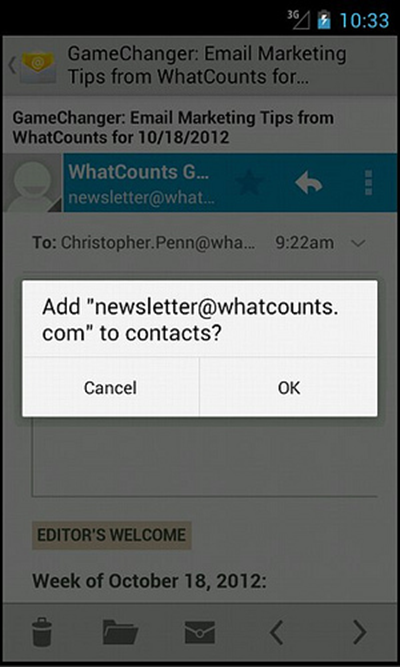Let Heartland Homes Help You Find Your Home
Let Heartland Homes Help You Find Your Home.
Whitelist Instructions
As a valued homebuyer, we want to make sure you stay in the loop as you continue your home search.
In order to ensure proper delivery of our emails to your inbox, please add your preferred Heartland Homes sender addresses to your Approved or Safe Sender list.
Click below to view instructions on how to whitelist emails for many popular Internet Providers, email companies and personal information management systems.
- Click Contacts in the right toolbar.
- Click Add Contact.
- Enter the Heartland Homes email address you’d like to whitelist and additional information if you wish.
- Click Add Contact button in the popup to finish.
- Click Preferences from the menu.
- Click Restrict Incoming Email.
- Click Yes to Enable Email Controls.
- Click Allow email from addresses listed below.
- Enter the Heartland Homes email address you want to whitelist.
- Click Add.
- Click Update to finish.
- Click Address Book.
- Click Add Contact.
- Save the preferred Heartland Homes email address as a contact.
- Click save.
- Open an email from the sender that you want to whitelist.
- Click on the little down-pointing-triangle-arrow next to "reply."
- Click Add [the preferred Heartland Homes email address] to contacts list to finish.
- Click the Heartland Homes email address in the header of the message you’re viewing.
- Click Add to finish.
- Click the Address Book tab on the top menu bar.
- Click Contacts.
- Click Add Contact.
- Enter the Heartland Homes email address that you’d like to whitelist and additional information if you wish.
- Click Save to finish.
- Open an email from the sender that you want to whitelist.
- Click Add to contacts next to the preferred Heartland Homes email address to finish.
- Open the email message from the sender you want to add to your address book.
- Click Add to contacts next to the Heartland Homes email address.
- On the Add Contact popup, add additional information if needed.
- Click Save to finish.
- Open the email message from the sender you want to add to your address book.
- Right-click Click here to download images in the gray bar at the top of the message.
- Click Add Sender to Senders Safe List to finish.
- Right-click on the email you received (in the list of emails).
- Click Junk E-mail.
- Click Add Sender to Safe Senders List to finish.
- Click the Home tab.
- Click Junk.
- Click Junk E-mail Options.
- Click Safe Senders.
- Click Add.
- Enter the Heartland Homes email address that you’d like to whitelist and additional information if you wish.
- Click OK to finish.
- Click Address Book.
- Click File.
- Click New Card.
- Enter the Heartland Homes email address that you’d like to whitelist and additional information if you wish.
- Click Edit to finish.
- Click Address Book.
- Make sure Personal Address Book is highlighted.
- Click New Card. This will launch a New Card window that has 3 tabs: Contact, Address & Other.
- Under Contact, enter the Heartland Homes email address that you’d like to whitelist and additional information if you wish.
- Click OK to finish.
-
On any message, tap the sender and add to either a new contact or an existing contact:
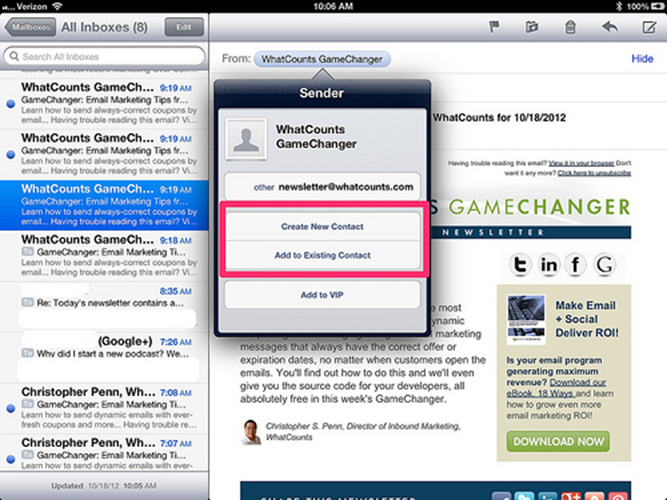
- In the default email client, touch the picture of the sender.
- Click OK to add to contacts.
-